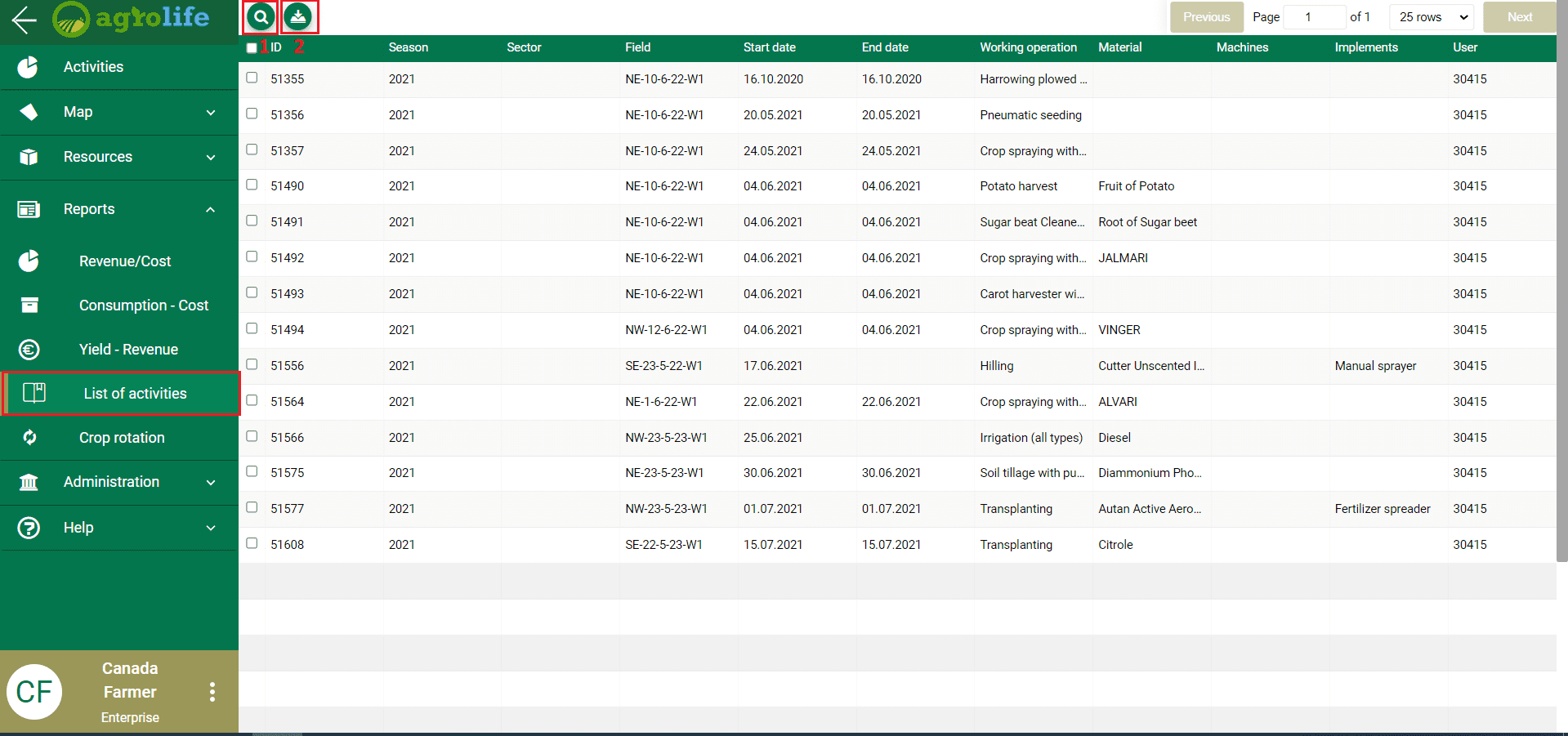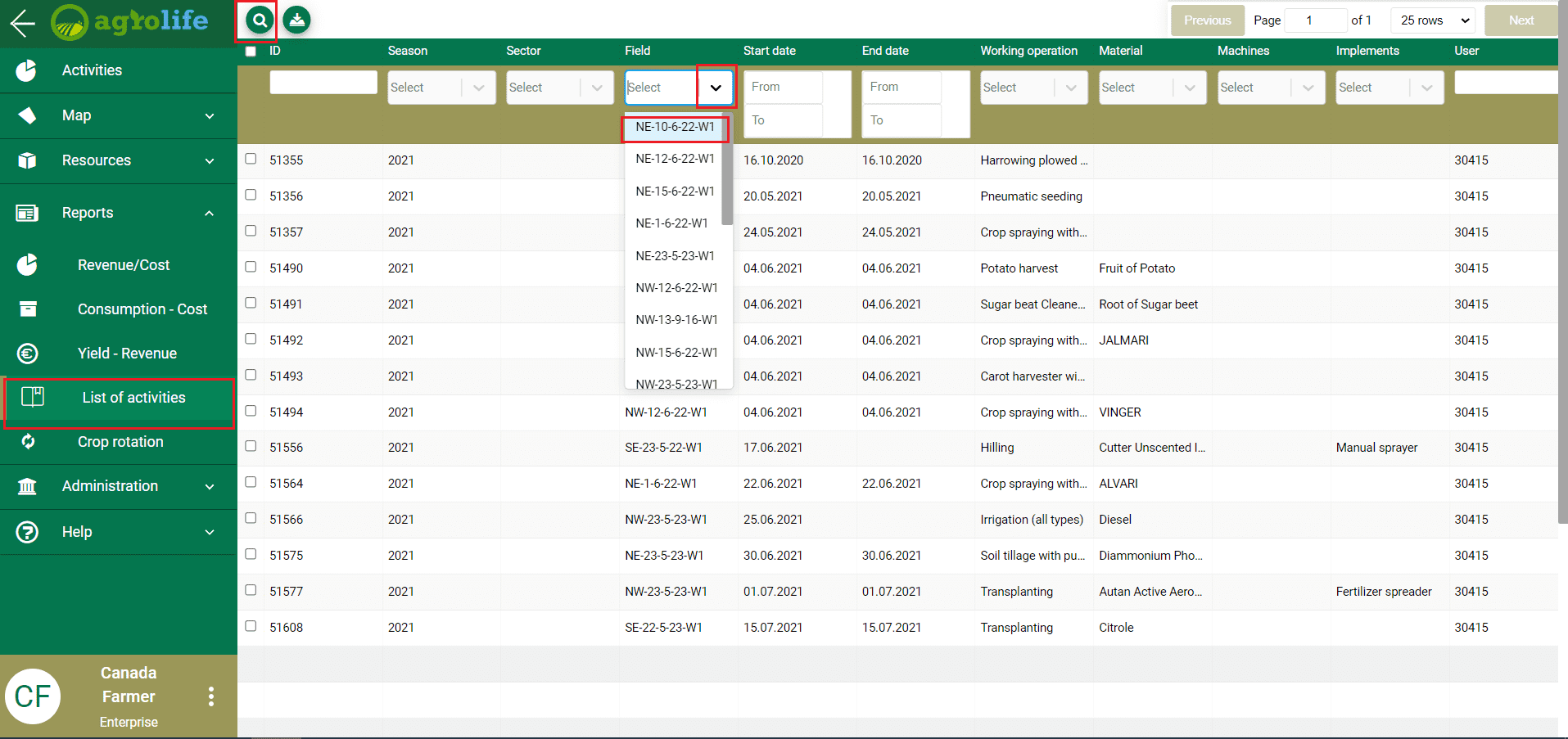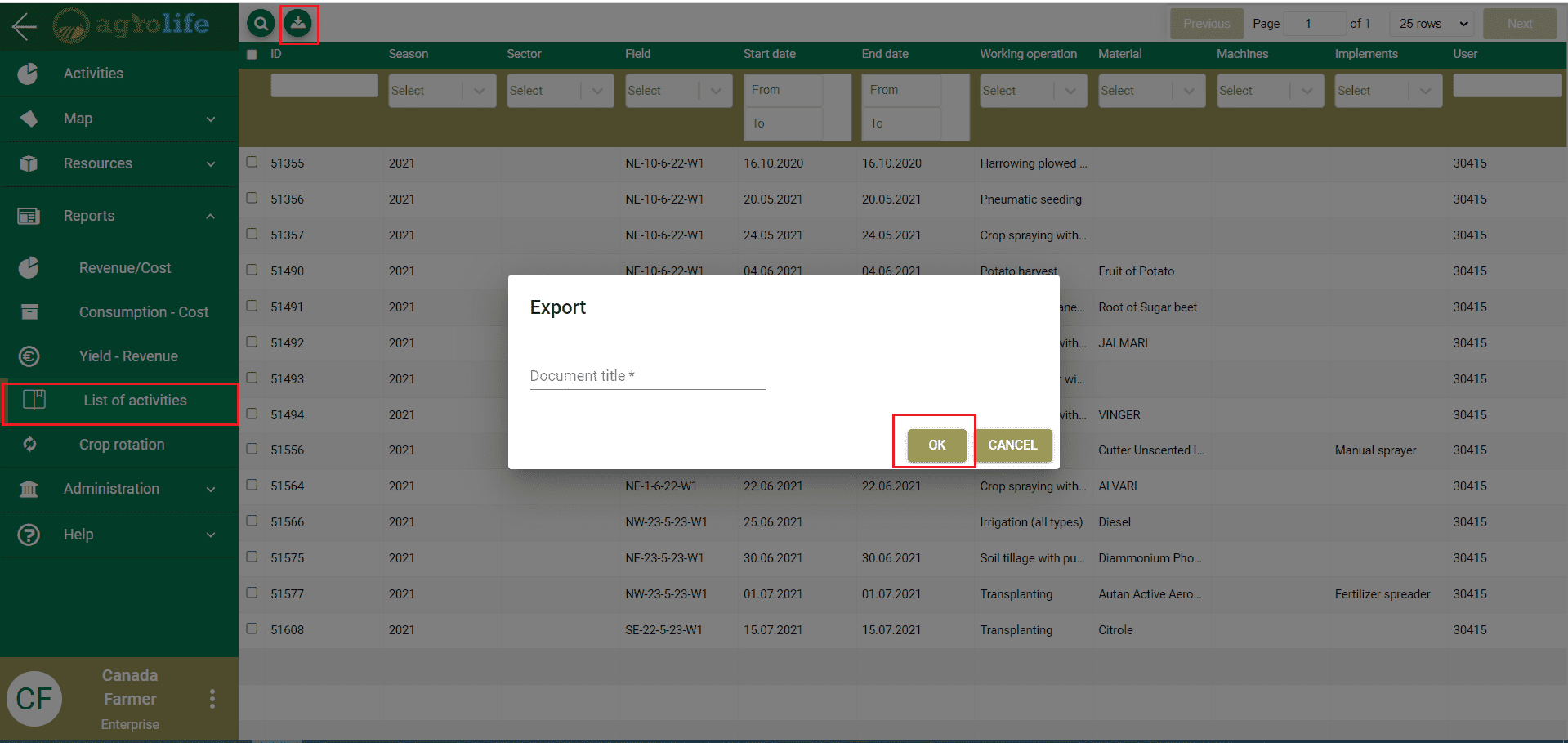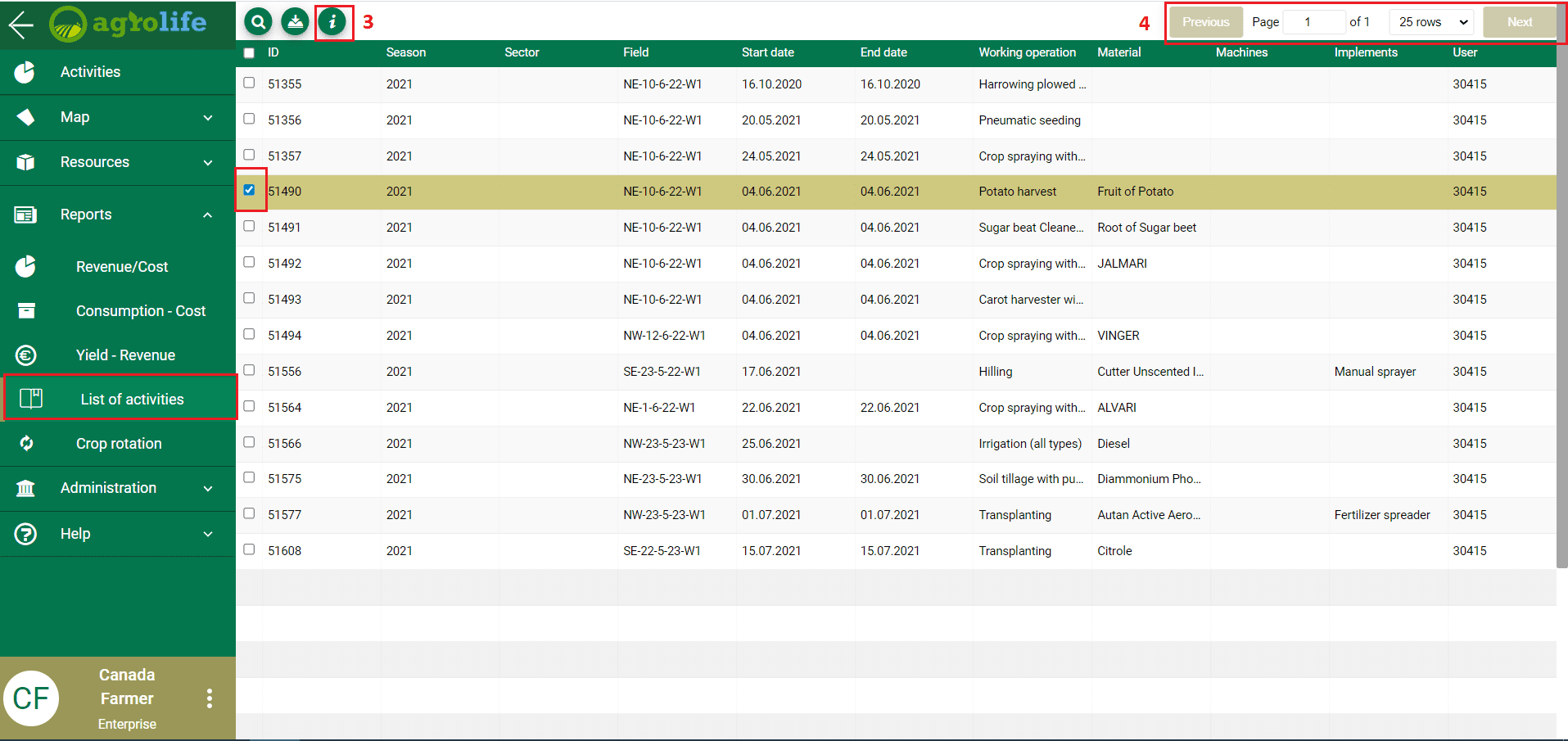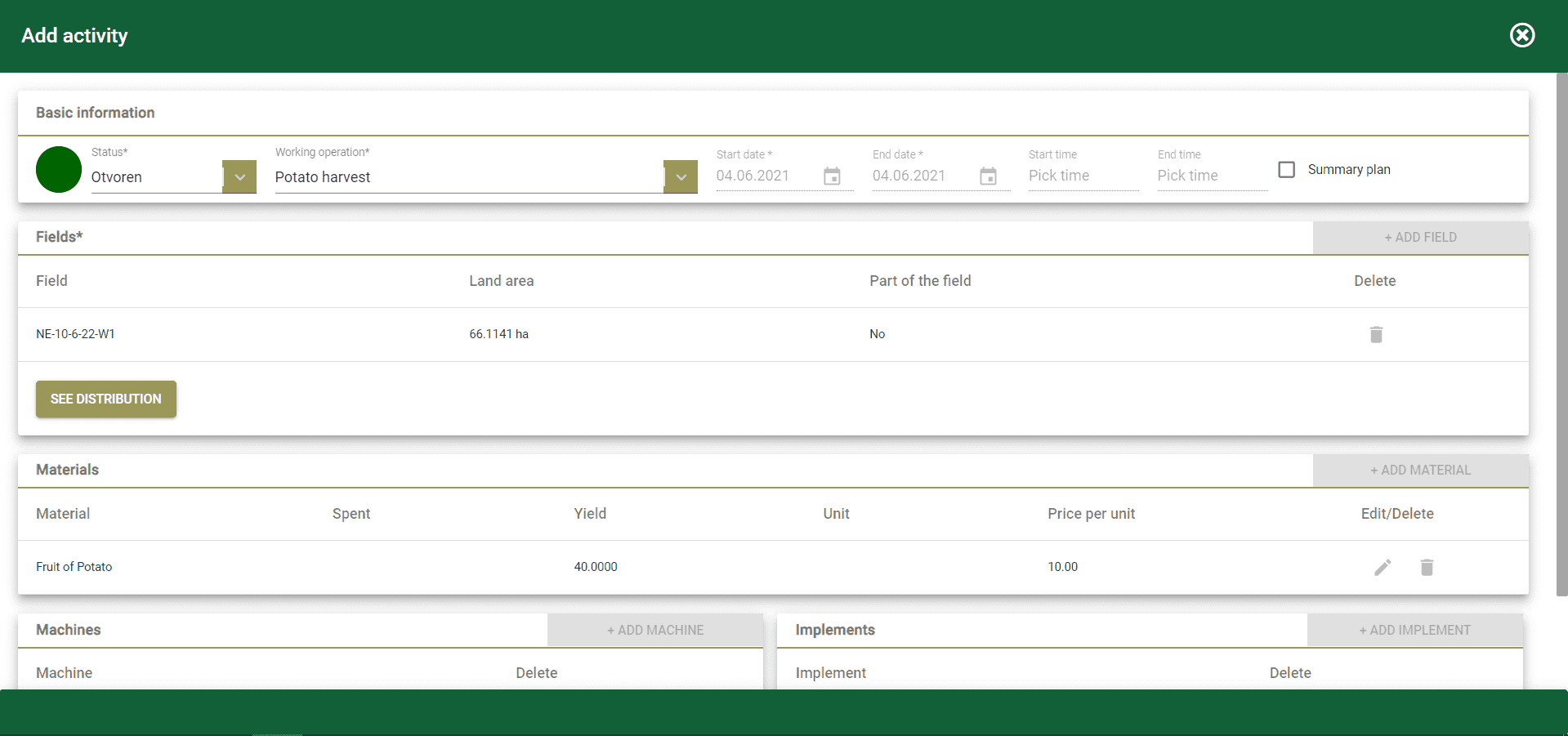List of Activities
The data review starts by clicking on the main manu Reports. By clicking on the submenu List of activities, a window opens on the right side in which all entered activities are displayed in the form of list.
At the top of the window, there are the following tools:
- Search – Click on the search icon to search for the required activities by different criteria. (Figure 1, mark with 1).
- Export icon (Figure 1, marked with “2”)- By clicking on this icon, user can export the data for further processing or use in another application. By clicking on OK button, data will be exported and by clicking on CANCEL button the action will be canceled. (Figure 3).
By selecting one row (click on the checkbox to the left of the activities), one new icon appear at the top of the screen:
- Info icon (Figure 4, marked with “3”) – The window for activities opens, where it is possible to view the entered (Figure 5).
- Navigation toolbar – go to the appropriate page to display data, if there is more than one page of data (Figure 4, mark with 4).
Note: It is important to note that selecting the activities is done by clicking on a checkbox as it’s shown on figure 4. Just clicking on the activities row will not select the activities.